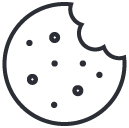- Have any questions?
- +1 877-746-2034
10 Easy Ways to Improve WordPress Site Performance

Google Indexing Tips: 7 Steps to Getting Your Website Listed
June 20, 2019
How to Create a WordPress Blog?
June 22, 2019Everyone despises slow websites, and you can’t afford to squander a single second of your time on the internet. Speed is very important, especially when it comes to page load time. If your WordPress site is slow and requires people to wait even a few seconds, you’ll likely notice the consequences immediately away. There is a drop in conversions and a drop in search ranks.
We’ve compiled a list of recommendations to assist you in improving the performance of your WordPress site in order to provide the greatest online experience possible (and hence increase your SEO efforts). So whether it’s due to page size, slow plugins, or something else, keep reading for some helpful hints on how to increase website speed times and overall site performance.
1. Choose a High-Quality Hosting Plan
Oftentimes, the explanation for your WordPress running slowly is due to insufficient or delayed resource provisioning or simply because your hosting server is insufficient to host your website.
One of the first and most crucial decisions you’ll make for your website is selecting the correct hosting plan. Because your web server is where your site ‘lives,’ it has a large influence on its speed, performance, and ability to handle high traffic.
Please take a look at MyResellerHome, our WordPress hosting plan, for example. This plan includes quicker SSD-based storage as well as other built-in solutions such as caching plugins and many other useful features for your websites, including a built-in firewall and a free SSL certificate.
2. Keep your plugins, themes, and WordPress itself up to date at all times.
The majority of consumers consistently disregard software update notifications (WordPress dashboard). We understand how easy it is to get indifferent to these notifications, especially since the impacts of required updates’ are frequently undetectable to the typical user. When it comes to WordPress, though, you should constantly make an effort to update every component of your site as soon as feasible.
It’s critical not to disregard updates as they come out, whether they’re core upgrades for your WordPress installation or new versions of your WordPress theme or plugins. The most crucial reason for this is security, as new upgrades ensure that your site is safe from the most recent threats.
You should also ensure that your site uses the most recent PHP version. This will significantly speed up your site and assure full WordPress compatibility.
3. Use caching to reduce the number of requests.
WordPress’s fundamental caching system works by storing your website’s dynamic articles and pictures as static files. These pre-stored static files are then simply served to web visitors, decreasing your website’s load time.
You can accomplish this using a variety of plugins. WP Super Cache is by far the most popular caching plugin, owing to the fact that it is both completely free and extremely simple to set up.
4. Image Optimisation
Images are a vital component of every website. As a result, it is critical that they be optimized. When creating your WordPress site, keep the following points in mind about your images:
• Use images that are the correct size. Uploading large photos and then scaling them using HTML is not a good idea. Instead, check that your photos and other images are not larger than the size you’re using to show them.
• Use Sprites for your themes whenever possible. Sprites are a CSS method that allows you to display numerous design elements on your pages by using a single picture. This way, instead of loading dozens of little images (each of which requires an HTTP request), your site will only open one. On the other hand, sprites must be considered when designing the theme. Therefore, always search for themes that make use of sprites.
However, there are various plugins available that allow you to automatically optimise photos when you upload them to your WordPress site. ShortPixel and Get WP Smush are our favorites.
5. Minify and compress the files on your website.
When you minify your CSS and JavaScript files, any extraneous data from them, such as double spaces, empty new lines, comments, and so on, is deleted, resulting in a smaller file size. There are numerous free internet programs available to help you minify your files.
We propose CSS Compressor or Minify since they have user-friendly interfaces and generate results quickly.
6. Set up A CDN
Using a Content Delivery Network (CDN) can assist you in providing a consistent and speedier experience to visitors regardless of their geographic location.
Installing a plugin is the simplest approach to using a CDN with WordPress. Therefore, we propose Cloudflare, which protects and speeds up your site with minimal setup.
7. Managing Themes and Plugins
It’s also critical to use the correct tools (plugins and themes) to begin with.
It’s a frequent myth that having a lot of plugins loaded will cause your site to slow down. What is the truth? It’s not so much the quantity as it is the quality of the plugins. Furthermore, security, SEO, and e-commerce plugins tend to use more resources because they add more code and functionality to your site. As a result, it’s critical to examine the plugins you’re utilizing and ensure they’re not consuming more resources than necessary.
WordPress themes can also have an impact on the speed of your site. Unfortunately, many themes may advertise themselves as “optimized” or “quick loading” when they are neither. Careful study is required when selecting well-coded themes and high-quality plugins.
The next step is to remove any themes and plugins that you no longer require.
This is a site maintenance operation that should be done on a regular basis. Even if a theme or plugin isn’t active on your site, it will use server space and impose an unnecessary burden. Cleaning up your themes and plugins, fortunately, shouldn’t take long. The first step is to remove any deactivated plugins or themes that you no longer require.
8. Organise Your Media Library and Make Revisions
It’s not just plugins and themes that can accumulate and clutter your site over time. Your media library will fill up with photographs, documents, and other files as your site expands.
To get rid of unused media, you can use a plugin like Media Cleaner or do it manually. To delete unused material manually, navigate to Media » Library and select the unattached option.
You’ll then get a list of all the media files that aren’t currently being used on your site. You can delete such files to make room.
Don’t do it if you don’t have a reason to save post-revisions. They tend to accumulate and clog your database. You may simply disable them, though, by adding the following code to your wp-config.php file:
define(‘WP_POST_REVISIONS’, FALSE);
One simple query will do the trick if you also wish to remove outdated post revisions from your database.
DELETE a,b,c FROM wp_posts a WHERE a.post_type = ‘revision’ LEFT JOIN wp_term_relationships b ON (a.ID = b.object_id) LEFT JOIN wp_postmeta c ON (a.ID = c.post_id);
9. Turn on gZIP compression.
You can use gZIP compression for your pictures, CSS, and JavaScript files to reduce the size of data exchanged between your server and your visitors. This causes the webserver to compress (create a ZIP file, for example) the content before sending it over the internet to your browser. On the other hand, the browser decompresses the content before rendering it. This drastically reduces the amount of data delivered, resulting in faster page loading speeds for your website. Gzip compression can be configured using the vulnerable.htaccess server file. Furthermore, a plugin like WP-Rocket can enable gzip compression for you.
## ENABLE GZIP COMPRESSION ##
<IfModule mod_deflate.c>
AddOutputFilterByType DEFLATE text/plain
AddOutputFilterByType DEFLATE text/html
AddOutputFilterByType DEFLATE text/xml
AddOutputFilterByType DEFLATE text/css
AddOutputFilterByType DEFLATE application/xml
AddOutputFilterByType DEFLATE application/xhtml+xml
AddOutputFilterByType DEFLATE application/rss+xml
AddOutputFilterByType DEFLATE application/javascript
AddOutputFilterByType DEFLATE application/x-javascript
</IfModule>
## ENABLE GZIP COMPRESSION ##
10. Improve Your Databases
It’s a good idea to optimize your WordPress database on a regular basis. If you’ve read this far, you’re probably aware that this is doable without any prior understanding of databases. After all, there’s a plugin for practically everything, including this task. Even if you’re a complete newbie, you can manage your databases with the WP-DBManager plugin. This plugin will help you optimize, restore, and eliminate unneeded databases.
Conclusion:
This article undoubtedly speeds up your WordPress website, resulting in a favorable reputation for indexing the WordPress website.