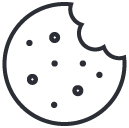- Have any questions?
- +1 877-746-2034
How to Add a Shortcode in WordPress?

Important Tips For Successful Logo Design
March 4, 2020
How to Create a Gravatar?
April 8, 2020What is Shortcode in WordPress, and how do they work?

1. Don’t Overuse Shortcodes.
Shortcodes are great, but using shortcodes in every post is not a great idea. If you use a shortcode in every post, then you are forever tied to the specific theme that’s providing the shortcode. You may want to use a plugin or hire a developer if you’re adding the same shortcode to every theme to add the same element, such as a banner or signature. Consider installing a WordPress plugin for the feature that works sitewide instead if you’re using similar shortcodes in different areas.2. Tracking Of Installed Shortcode in WordPress.
If your WordPress site does use a lot of shortcodes, it can be hard to track them all down for updating or removal; Shortcodes Finder plugin from WordPress.org allows you to find every shortcode installed anywhere on your WordPress site and shows the shortcode’s content with options to delete it if necessary.3. WordPress Default Shortcodes.
WordPress comes with several built-in Shortcodes. These include audio, caption, embed, gallery, and video. The API allows plugins to add other shortcodes.4. Using Shortcode in WordPress Widgets.
Shortcodes are not limited just to posts and pages. You can use it inside your WordPress text widgets. Simply drag and drop a text widget to your sidebar and add your shortcode inside it. WordPress does not enable this feature by default. In case you can’t see your shortcode in a widget, then you need to add this code in your theme’s functions.php file or a site-specific plugin. add_filter(‘widget_text’, ‘do_shortcode’);5. Using Shortcode in WordPress Theme Files.
If you need to output the shortcode inside a non-widget area of your theme, then you can use your shortcodes there as well if you want to include a shortcode to display a contact form. Simply add your shortcode, like this:6. When your site is updated, check shortcodes.
WordPress frequently updates its themes and plugins, and it’s important to update them when available. Shortcodes placed in your page, post, and widget text editors. They won’t be automatically updated. So if your site is updated or your theme changes, it’s important to check your shortcodes to see if the content generated by the shortcode still displays properly. If not, you may need to delete the shortcode and reinstall a newer version.7. Finding Shortcodes used in WordPress Posts.
If you want to remove all shortcodes manually, then the first step is to find all posts that are using the shortcode. You can use this code in your theme’s functions.php file or a site-specific plugin to do the hard work for you.CONCLUSION:
We hope these tips helped you learn how to use shortcodes and make the most out of them in WordPress. Check out our WordPress Hosting Plans:MyResellerHome
Web hosting provider MyResellerHome provides reseller packages with 24x7 support, WHM/Cpanel Script, WHMCS with 99.9% uptime, as well as dedicated hosting, shared hosting, and virtual private server (VPS) hosting, among other services. Our crew is available around the clock to assist you with any questions you may have about the web hosting business.
Related posts
December 22, 2025