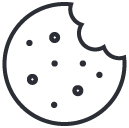- Have any questions?
- +1 877-746-2034
How to Create a Gravatar?

How to Add a Shortcode in WordPress?
March 11, 2020
Work from home tips for avid office dwellers!!!
April 29, 2020What’s the difference between an avatar vs. Gravatar?
There is not much real difference between an avatar and Gravatar. Gravatars are your avatar that is displayed on any website using the Gravatar service. As an example, let’s say you upload an avatar to a hobby discussion board that you participate in that does not use Gravatars. That avatar will only display on that particular discussion board. However, when you upload that very same avatar to the Gravatar service, that image will display automatically on any website that integrates Gravatars. Your email address is the key to how Gravatars display. On websites that integrate Gravatars, the image displayed will be that which you have tied to your email address at Gravatars.com.Benefits of Using a Gravatar:
Gravatars aren’t just pretty or interesting pictures next to comments or else. They can provide a great number of benefits and advantages for WordPress website owners. Having a Gravatar can help you build your online reputation since it will make it easier for people to remember you if they see an image associated with you attached to every post or comment you make.How To Create a Gravatar:
1. Set Up a WordPress Account
Go to WordPress.com and create an account. After opening an account, WordPress will ask you to authorize it to connect to the Gravatar service. Read more about WordPress here: What are the benefits of WordPress reseller hosting?2. Register With Gravatar
Visit the Gravatar website to sign up. It’s located at https://gravatar.com. When prompted, provide your email address. Make sure that the email address you use is the one you would use when commenting on websites and forum posts.3. Complete Registration
Once you are done, click “Sign Up” to submit your application. Complete your registration by clicking on the “Activate Account” button that you receive in a confirmation email from WordPress.com.4. Setting up an Image
Once your account is set up, and your registration is complete, you will receive a welcome message and will be redirected to your WordPress account. When you log in, It will display a notification message saying that you don’t have an image for your account yet. If you choose not to attach an image, will automatically assign one to you. However, it makes sense to use a picture of yourself that you like and are comfortable displaying. Click on the “Add a New Image” button and insert the link to your chosen image or upload the image itself. You can upload a new photo by clicking on the “Choose File” button. Select a picture from your computer and upload it. Gravatars usually display images that are 80×80 pixels in size. You might need to crop the image you uploaded so that it falls within the limits of Gravatar’s allowed image sizes. Once you have set your image, you have to set a rating for your photo. There are four ratings: G, PG, R, and X. Having a G rating is better for you in terms of reach, since it will enable your Gravatar to be shown on websites and forums without any restrictions.
5. Choose a Personality
You can choose a “personality” for your Gravatar. WordPress has several Gravatar personalities you can choose from, including:- Mystery person
- Blank
- Gravatar Logo
- Identity
- Wavatar
- Monster ID
- Retro
6. Complete Your Profile
Once you complete your Gravatar image setup, fill out the rest of your profile. Providing relevant details makes it easier for you to engage and interact with other people and grow your business or your online presence.CONCLUSION:
If you have a website, make sure you have a Gravatar set up so that YOU aren’t the one with the “mystery man” icon next to your own comment replies. That would be kinda sad, don’t ya think? Now, set up your Gravatar and comment below! We’d love to see your pretty face!MyResellerHome
Web hosting provider MyResellerHome provides reseller packages with 24x7 support, WHM/Cpanel Script, WHMCS with 99.9% uptime, as well as dedicated hosting, shared hosting, and virtual private server (VPS) hosting, among other services. Our crew is available around the clock to assist you with any questions you may have about the web hosting business.
Related posts
December 22, 2025