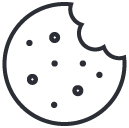- Have any questions?
- +1 877-746-2034
How to Use cPanel WordPress site: 101 on How to Use It
Cloud computing vs software as a service: a crucial component of digital transformation
April 17, 2024
“WordPress hosting” and what to Search For
May 16, 2024Are you ready for the next level of your WordPress site? If so, get ready to learn a lot about cPanel and how to use it to manage your WordPress site. Whether you are an experienced pro looking for new tips or a beginner eager to get started, there is a lot to learn about using cPanel with WordPress. This guide will teach you everything you need to know.

cPanel: What is it?
An interface for controlling, keeping an eye on, setting up, and protecting your WordPress site
cPanel is an administration interface built on Linux. It’s easy to use and can be accessed from your hosting account. With just a few clicks, you can handle, set up, keep an eye on, and improve the security of your WordPress site and server.
A lot of web hosting services use this tool, mostly on shared servers where many sites are set up.
According to data from Built With, cPanel and Plesk are two of the most widely used control panels worldwide, with almost 1.5 million users each.
What can you do with cPanel? How does it work?
Your cPanel home page has different sections, each with several sub-menus that let you do things you do every day as a WordPress host.
Here are some things you can do with the cPanel on your WordPress site:
- To get to your WP site files
- Make and take care of your files
- You are in charge of your domain names
- Set up email boxes
- Keep an eye on your hosting and track your information
- It’s easy to set up CMS.
- Take care of your account (contact information, login, or password)
Today, we’re going to talk about some of the basic traits that are very important.
However, let us first look at why it’s a good idea to pick a web host that offers cPanel.
In what ways does picking a web host that offers cPanel make sense?
Because hosts all over the world use cPanel, it must be good in a number of ways.
If your current host or the one you want to switch to gives cPanel, you’ll get the following benefits (this isn’t a full list):
- Simple to use. The cPanel management interface is easy to use, clear, and designed to be ergonomic. It’s simple to find your way around and understand what the menu items and actions you want to take mean. This implies that anyone, from those who are new to WordPress to seasoned writers, can use cPanel.
- Plus, you can learn how to write or change complicated files to use it. You don’t need to know anything about computers to do it—just a few hits are enough.
- It’s free. People who run your site pay for cPanel, so you don’t have to. This cost will most likely be built into your server plan, but you don’t have to pay extra to use it.
- I am being flexible. You can do a lot of different things, from improving speed to making databases to making sure they are safe.
- Choices that will make your business safer. Your WordPress cPanel will definitely let you add a firewall app, an SSL certificate (so you can switch to HTTPS), and a backup system for free.
- With the help of a tool like Softaculous, WordPress can be installed automatically.
- Easy email handling that lets you link your domain name to business addresses with just a few clicks.
- A big group of developers (like WordPress) who are always adding new features. Check out the cPanel blog or thread if you’re interested.
How do I install cPanel on my WordPress site?
As you can see, using cPanel with your WordPress site can be very helpful. You might be thinking, “How do I install this platform so I can use it?” at this time.
Take a seat. Take some deep breaths. These things are what you’ll need:
- A server
- An SSH client
- A command line
How do I log in to your cPanel account? How do I get to cPanel on WordPress?
There are several ways to get to cPanel from your WordPress site:
- When you first signed up for your web hosting account, you were sent a welcome email with a link to log in.
- In a new tab in your web browser, type your site’s URL followed by 2083. To see if your site is in HTTPS, type https://yoursite.com:2083. If it’s still in HTTP, go ahead and type http://yoursite.com:2082.
- If port 2083 is closed, use the backup address.
- Type in your site’s URL and add “cpanel” before your domain name, such as https://cpanel.your-domain.tld.
An account name and password will be asked for.
When you’re done, click the “Login” button to open cPanel.
This is what the cPanel on my WordPress site looks like. You might have a different one because some hosts give their users more than one theme (background).
The rest of the settings and choices are mostly the same. You need to learn how to use them. The next part of this piece is about that.
Here are six examples of how to use cPanel and its benefits.
There are two types of features in cPanel:
Category 1: This group has the basic tools that all hosting providers have.
Category 2: host-created or added features.
What kind of host you choose will depend on these extra features and the needs of your WordPress site.
Today, we’ll examine some of cPanel’s most useful basic features for running WordPress sites every day. This will help you get the most out of it.
I have cPanel hosting. How do I install WordPress?
Softaculous is an automatic download script that comes with cPanel hosting for your WordPress site.
The “Softaculous Apps Installer” menu is at the bottom of the settings page. Open it to use it. After that, click on the WordPress icon.
Click the “Install now” button on the page that just came up. You can change some settings to make the download process fit your needs if you want to:
- WordPress version
- Protocol: HTTP or HTTPS
- Site name and language
- Database prefix
- Administrator username and password
- The domain on which WordPress will be installed
- WordPress theme to be installed
How do I make my email address look more professional?
You can set up and control your website’s email section through the “Email” menu in the cPanel of your WordPress site.
If you use your site for business, you’ll most likely want an email address like [email protected] instead of [email protected].
It sounds worse.
To create one, go to the “Email” section and click on the “Email Accounts” submenu. Then, click the “Create” button.
After that, set up four fields:
“Domain”: If you host more than one domain name, you can choose the extension of the email that is sent. For example, use @example.com or @example.net.
“Username”: What is your locker called? For example, use [email protected] or [email protected].
“Password”: Pick one to put in your mailbox. To make sure you have a strong password, click the “Generate” button.
“Storage Space” in the “Optional Settings” section: This is the amount of space that the computer gives your mailbox. The easiest thing to do is always to pick “unlimited.”
Click the “Create” button to confirm.
You can now get your new business mailbox!
You can do the following with your list of email addresses:
- Click on “Check Email” to see and change your emails.
- Pick “Manage” to change your password or storage space.
- Click on “Connect Devices” to set up your mailbox in your favourite email program, like Outlook or Gmail.
What do I do to make a subdomain?
Now that we’re done with that, let’s create a subdomain (in the “Domains” menu). In this case, it can be helpful to create work spaces so that you don’t have to change your website and never have to worry about their work.
Another benefit of a subdomain is that it lets you separate the different parts of your site to make it run faster.
Give each part of your site its own name. For example, forum.example.com is the address of a conversation board.
All you have to do to make a subdomain (on a URL like subdomain.my-site.com) is:
- Name your address.
- Pick the area that it belongs to.
- Set the host’s home folder as the place where it will go.
In the above example, I built a “shop” sub-domain for my domain name.
So, the full address will be shop.mydomain.com, and it will run a WordPress installation that is separate from the main site and located in a different folder with the name of the subdomain (replace “exampledomaine.com” with your domain name and its extension).
Conclusion
If you want to manage and improve your online profile, you need to learn how to use cPanel for your WordPress site. By following the step-by-step instructions in this piece, you can get the most out of cPanel’s features to make your website faster and safer. To stay ahead of possible security holes, make sure you regularly update your apps, themes, and core files. To protect your data and keep the user experience smooth, you should also use tools like backups and security features. Start using these tips right away to take the success of your WordPress site to a whole new level!