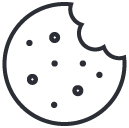- Have any questions?
- +1 877-746-2034
A Complete WordPress Security Guide(How to secure WordPress Website) !!

A Guide to Email Automation for Beginners !!!
January 13, 2020
How to Change the WordPress Database Prefix to Improve Security !!
January 27, 2020Why is Website Security Important?
A hacked WordPress site can cause serious damage to your business revenue and reputation. Hackers can steal user information passwords, install malicious software, and even distribute malware to your users.
If your website is a business, you need to pay extra attention to your WordPress security.
Similar to how it’s the business owner’s responsibility to protect their physical store building, it is your responsibility to protect your business website as an online business owner.
Follow the tips below to secure your WordPress website:
1. Keeping WordPress Updated for security:
WordPress is open-source software that is regularly maintained and updated. By default, WordPress automatically installs minor updates. For major releases, you need to initiate the update manually.
WordPress also comes with thousands of plug-ins and themes that you can install on your website. These plug-ins and themes are maintained by third-party developers who regularly release updates.
These WordPress updates are crucial for the security and stability of your WordPress site. You need to ensure that your WordPress core, plug-ins, and theme are up to date.
2. Use Strong Passwords:
Make sure that the passwords for your WordPress website and your hosting account area are secure. Use a mix of uppercase and lowercase letters, numbers, and symbols to develop a strong password. You can also use a password manager like LastPass to generate and store secure passwords for you.
Another way to reduce the risk is not giving anyone access to your WordPress admin account unless you have to. If you have a large team or guest authors, then make sure that you understand user roles and capabilities in WordPress before you add new user accounts and authors to your WordPress site.
3. Good-Bye to Default “admin” username:
WordPress used to set the default username as admin, and most users never bothered to change it. As a result, admin is usually the first username hackers will try when launching a brute force attack.
There are three methods you can use to change the username.
- Create a new admin username and delete the old one.
- Use the Username Changer plug-in
- Update username from phpMyAdmin
Note: We’re talking about the username called “admin”, not the administrator role.
4. Enable WordPress Backup Solution:
Backups are your first defense against any WordPress attack. Remember, nothing is 100% secure. Backups allow you to restore your WordPress site if something bad happens quickly.
You may check out backup importance in our blog post.
Based on how frequently you update your website, the ideal setting might be either once a day or real-time backups. You may select any backup plug-in OR select a backup service if your WebHost provides it.
Plug-ins like VaultPress or UpdraftPlus can do this easily. They are both reliable and, most importantly, easy to use
5. Harden The Admin Area:
When hardening the admin area, you’ll need to change the default admin URL and limit the number of failed login attempts before a user is locked out of your site.
By default, the admin URL for your website will look like this: yourdomain.com/wp-admin. Hackers know this and will attempt to access this URL directly so they can gain access to your site.
You can change this URL with a plug-in like WPS Hide Login. You can use the Login Lockdown plug-in to limit the number of failed login attempts.
6. Change WordPress Database Prefix:
By default, WordPress uses wp_ as the prefix for all tables in your WordPress database. If your WordPress site uses the default database prefix, it makes it easier for hackers to guess what your table name is. This is why we recommend changing it.


7. Disable File Editing:
WordPress comes with a built-in code editor, which allows you to edit your theme and plug-in files right from your WordPress admin area. In the wrong hands, this feature can be a security risk which is why we recommend turning it off.
By adding the following code in your wp-config.php file, you can easily do this.
// Disallow file edit
define( ‘DISALLOW_FILE_EDIT’, true );
8. Disable XML-RPC in WordPress:
XML-RPC was enabled by default in WordPress because it helps connect your WordPress site with web and mobile apps.
XML-RPC can significantly amplify brute-force attacks.
Use a plug-in like Disable XML-RPC plug-in to disable this feature. You may disable it using the .htaccess file.
9. Enable Web Application Firewall:
The easiest way to protect your site and be confident about your WordPress security is by using a web application firewall (WAF).
A website firewall blocks all malicious traffic before it reaches your website.
10. Use HTTPS and SSL:
The Internet has been buzzing with blog posts and articles about the importance of HTTPS protocol and adding SSL security certificates to your site for quite some time now.
Using both on your site will not only increase your site’s security but will also benefit your search engine rank, establish trust in your visitors, and improve your conversion rate.
Talk to your hosting provider and ask about the possibility of obtaining an SSL certificate or to point you in the direction of a reputable company where you can buy one.
You may check out our post on SSL importance for a website.
11. Change Your WordPress Security Keys:
WordPress security keys are responsible for encrypting the information stored in the user’s cookies. They are located in the wp-config.php file and look like this:

Use the WordPress Salts Key Generator to change them and make your site more secure.
12. Use Of WordPress Security Plugins:
You may make use of the popular WordPress security plug-in, Sucuri Scanner. You need to install and activate the free Sucuri Security plug-in.

After plug-in installation, activate the installed plug-in. The first thing you will be asked to do is Generate a free API key. This enables audit logging, integrity checking, email alerts, and other important features.
13. Add Security Questions to WordPress Login Screen:
Adding a security question to your WordPress login screen makes it even harder for someone to get unauthorized access.

You can add security questions by installing the WP Security Questions plug-in. Upon activation, you need to visit the Settings » Security Questions page to configure the plug-in settings.
14. Scanning WordPress for Malware and Vulnerabilities:
If you have a WordPress security plug-in installed, those plug-ins will routinely check for malware and signs of security breaches.
However, if you see a sudden drop in website traffic or search rankings, you may want to run a scan manually. You can use your WordPress security plug-in or use one of the malware and security scanners.
15. Add Two Factor Authentication:
The two-factor authentication technique requires users to log in using a two-step authentication method. The first one is the username and password, and the second step requires you to authenticate using a separate device or app.

Most top online websites like Google, Facebook, Twitter allow you to enable it for your accounts. You can add the same functionality to your WordPress site.
First, you need to install and activate the Two Factor Authentication plug-in. Upon activation, you need to click on the ‘Two Factor Auth’ link in the WordPress admin sidebar.
CONCLUSION:
We hope this article will help you to learn the top WordPress security best practices as well as discover the best WordPress security plugins for your website.
You can find us on Twitter and Facebook.