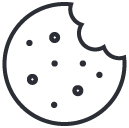- Have any questions?
- +1 877-746-2034
How to Install a WordPress Plugin – Step by Step for Beginners

5 Reasons Why an SSL Certificate is So Important for Website
November 5, 2019
10 Best Web Management Tools for Small Business
November 22, 2019When you’re just getting into WordPress, one of the first questions you’ll stumble upon is how to install a WordPress plugin? Today, we give you a beginner-friendly answer.
First, let us know what a plugin is.
Plugins are utilities that provide additional functionality to your application. Plugins are a great way to extend your website’s functionality, So knowing how to install them can greatly enhance your website’s capabilities.
There are lots of plugins that you can choose from as there are many plugins from different developers.
You can choose whichever one you want.
So let’s get to installing the plugin.
There are multiple ways you can install a WordPress plugin. I will differentiate based on expertise.
Before we begin make sure you are the administrator of your website.
Step 1:
Log in to your WordPress admin panel you can do so by visiting the following URL
https://your domain name/wp-admin
Enter the login credentials and you are in.
Step 2:
Once logged in you will see a window such as below.

This is a WordPress dashboard. You can manage everything about your site related to WordPress.
You can control your site’s appearance, functionality, and other function from here.
On the left-hand side, you will see a Navigation Panel as shown in the image below.

Step 3:
Now we need to install the plugin so navigate to the plugins option in the navigation panel.

In the dropdown, you will see three more options such as installed plugins, Add new, and editor.
1. Installed plugins: This is where you can check which plugins you have installed for your website.
2. Add New: The part we are currently studying about. This is where we can install new plugins for your website.
3. Editor: It is an expert option that can be used for custom plugins.
Step 4:
As we want to install a new plugin we will click on the Add New option.

As you click on add new you will see a number of that are available for you to install.
You can scroll down the list and choose a plugin that you require or if you are searching for a specific one you can just search for it in the search bar provided.
Once you have found the plugin you want simply click on the install now button and the plugin will be installed.

When WordPress finishes doing its magic, you’ll only need to activate the plugin.
After doing so, the plugin is online and you can start using it.
Please note that the installation process for some plugins is a bit different for different scripts.
That’s it for how to install a WordPress plugin. I hope this has been helpful. If you have any questions, feel free to submit them in the comments below.
Also, do kindly check out our WordPress Hosting plans starting from $1 per month. We provide all the industry-leading essentials one might need in order to start their WordPress journey.
Talk/chat to our 24*7*365 Customer Support regarding any query about hosting.